Getting Started Guide
Welcome to the STReaM System online database! This site provides a centralized location for the data from the Upper Colorado and San Juan River Endangered Fish Recovery Programs.
Registration
To access any of the data in the system, you must register. Click the "Register" link in the upper right hand corner of the banner. The link is highlighted in the red box below.

All the fields in this form are required.
- First & Last Name: These fields will be displayed in association with records you've edited.
- Email Address: The system will contact you in some situations, such as if you reset your password or download a text file
- Password: Must be 8 characters long, no other restrictions
- Organization: Security in STReaMS uses your organization affiliation to determine what you can edit
- Notes: Enter any notes for the data administrator of your organization. If your organization does not have a data administrator, the database manager will be notified of your registration instead.
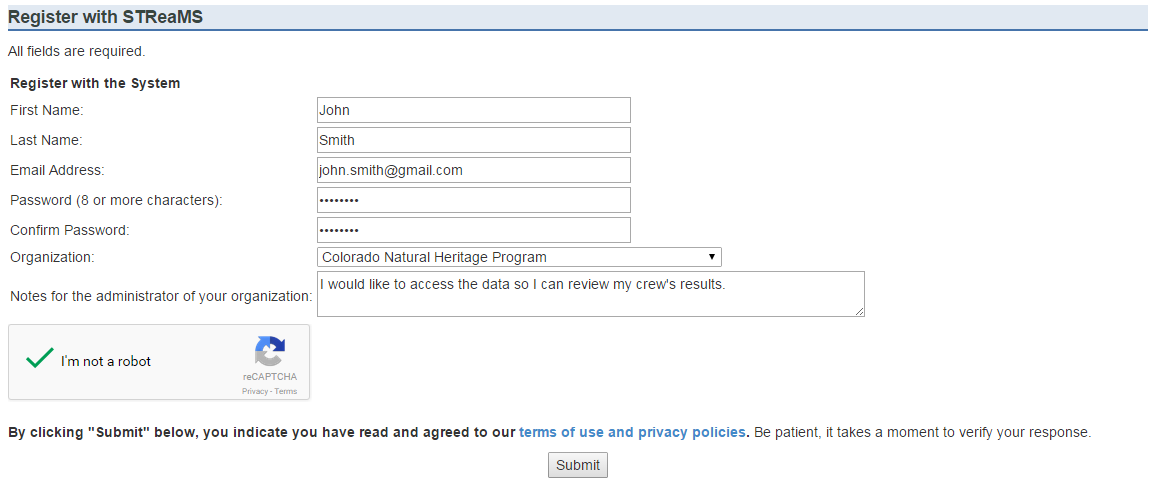
You may begin viewing data as soon as you have registered with the system, but you will not be able to edit any data until your organization's data administrator assigns you to a study or a higher role.
View Data
Once you have registered, you may view data throughout the system. There are many ways to access filtered lists of data, but the most common paths are explained below.
- Fish List: View, download and filter data by the characteristics of a fish, characteristics that do NOT change every time the fish is caught
- Encounter List: View, download and filter data by encounter characteristics
- Study List: View and filter data by recovery program study
- Hydro Area List: View and filter data associated with rivers, lakes, reaches and critical habitats
Fish List
The fish list is accessed from the View & Edit Data drop list in the top navigation, highlighted in red below.

The filters in this page are allow you to reduce the result list by individual fish characteristics (characteristics that do NOT change every time the fish is caught). By default, the list excludes fish that have only been detected by a PIA. On this page, you can do the following:
- Filter Results: Select criteria of interest using the drop lists in the top form, then click the "Filter Results" button.
- Clear Filters: Removes ALL filters (even the default).
- Download: Generate a text file containing the records selected by your current filters. The system will email you when the download is complete.
- New Fish: Add a new fish. The resulting window will allow you to check the database for tags before inserting a new record.
- View Details: View more details of an individual fish's record.
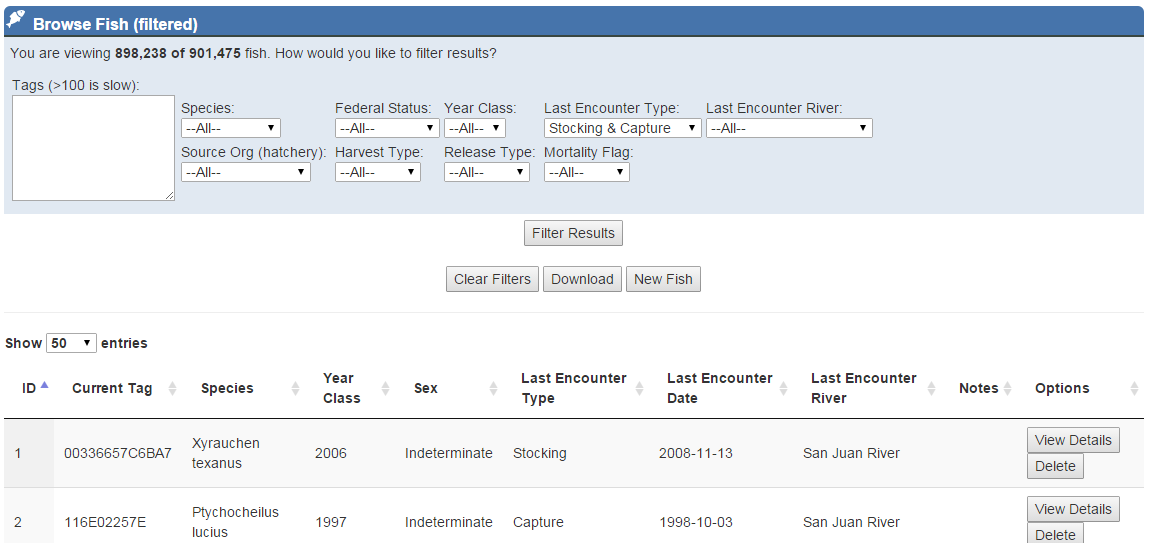
Encounter List
The encounter list is accessed from the View & Edit Data drop list in the top navigation, highlighted in red below.
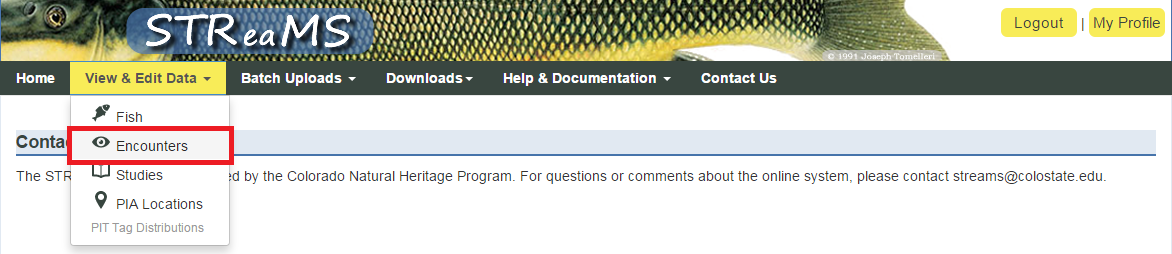
Every time a fish is captured, detected, stocked, or transferred, the system creates a new encounter for that fish. The filters in this page are allow you to reduce the result list by encounter characteristics (characteristics that DO change every time the fish is caught). By default, the list excludes fish that have only been detected by a PIA. On this page, you can do the following:
- Filter Results: Select criteria of interest using the drop lists in the top form, then click the "Filter Results" button.
- Clear Filters: Removes ALL filters (even the default).
- Download: Generate a text file containing the records selected by your current filters. The system will email you when the download is complete.
- New Encounter: Add a new encounter. The resulting window will allow you to check the database for tags before inserting a new record.
- View Details: View more details about an encounter.
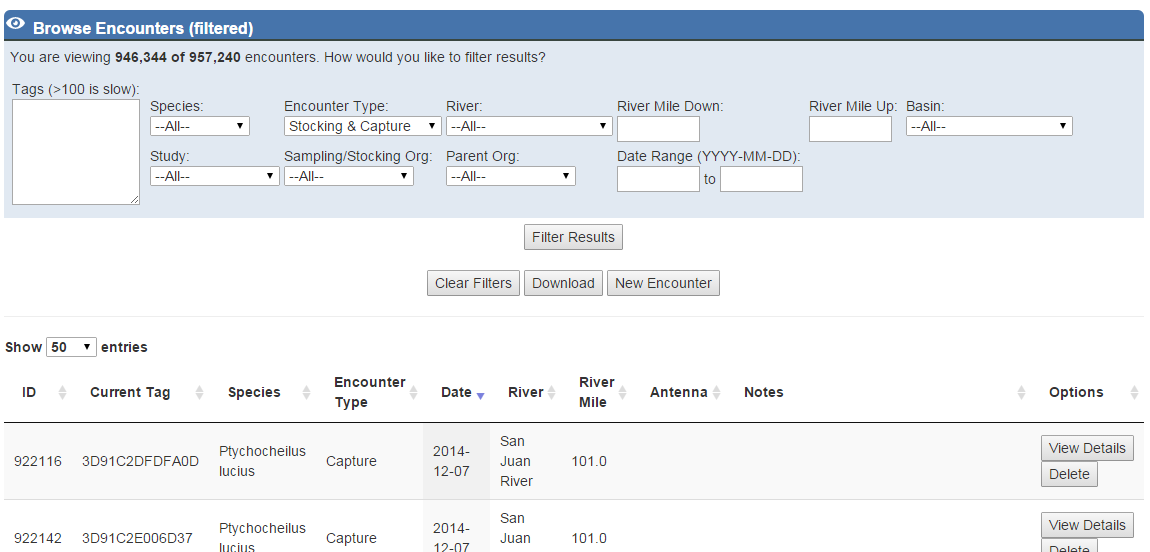
Study List
The study list is accessed from the View & Edit Data drop list in the top navigation, highlighted in red below.
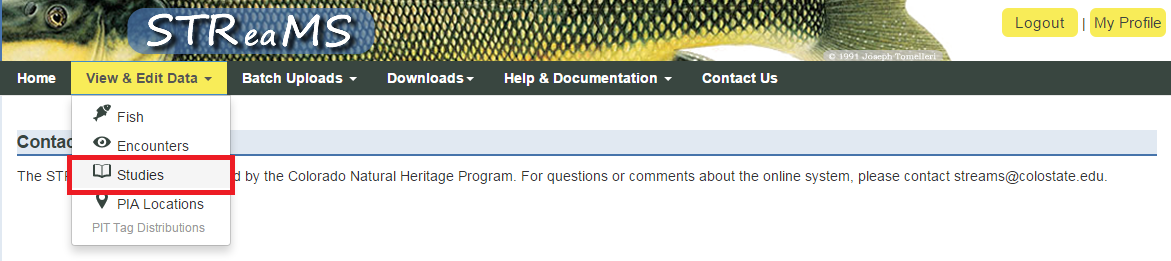
To view encounter lists, sampling events (groups of encounters collected under the same conditions), and the people associated with recovery program studies, click the "View Details" button next to any of the studies in this page
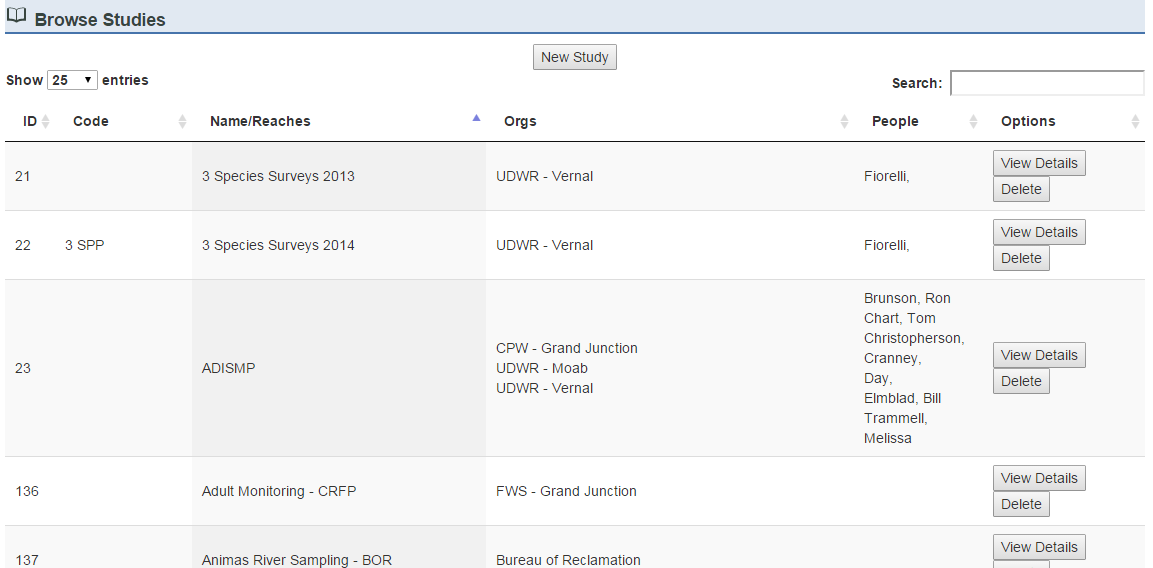
Hydro Area List
A "Hydro Area" is any body of water associated with the recovery programs. There are four types of hydro areas: Rivers, Reaches, Critical Habitats, and Lakes/Off-Channel Areas. The hydro area list is accessed from the View & Edit Data drop list in the top navigation, highlighted in red below.

To view studies and encounter lists associated with a hydro area, click the "View Details" button next to any of the studies in this page
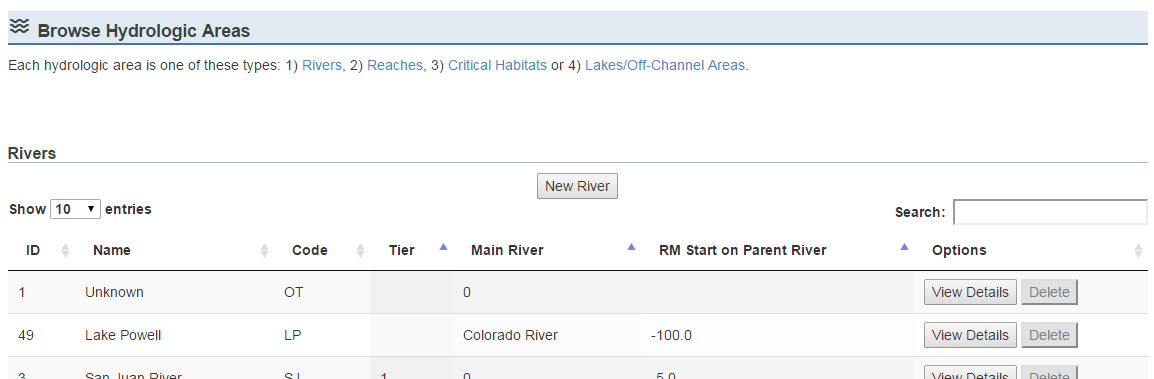
Download Data
You can download an Excel-readable csv of encounters from three places: 1) The Fish List, 2) The Encounter List and 3) Popular Downloads. In all three cases, the text file will contain all the encounters for the selected records. This means that if you have filtered to a list of 500 individuals you may receive a download with more encounters, as one fish may have multiple encounters.
- View & Edit Data -> Fish: Filter by individual characteristics, then download all the encounters for those individuals
- View & Edit Data -> Encounters: Filter by encounter characteristics, then download those encounters
- Downloads -> Popular Downloads: This page offers specialized downloads, including the cross basin and cross study downloads
In all cases, the system will confirm you want to proceed with the download, then begin to generate the text file.
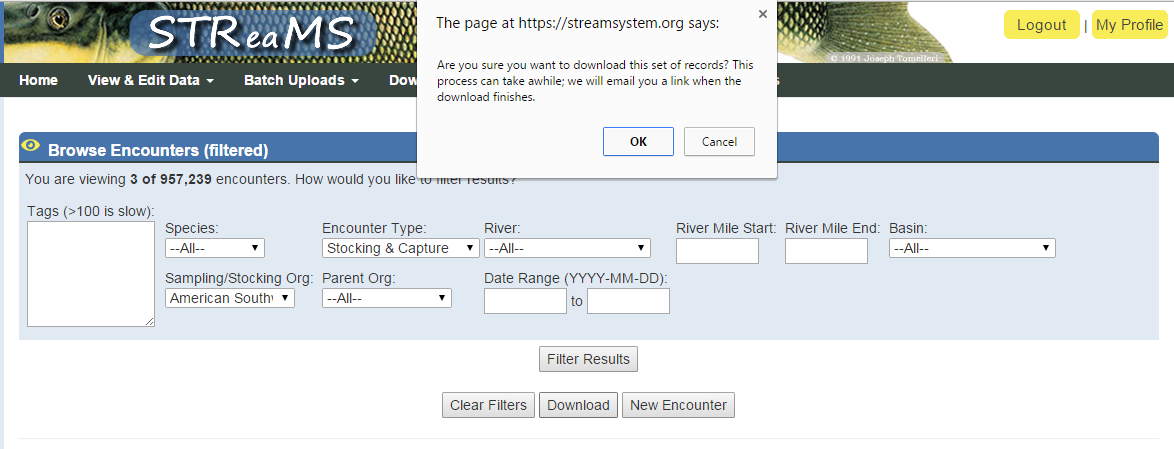
This can be a long process, so the system will email you with a link when it is done.

